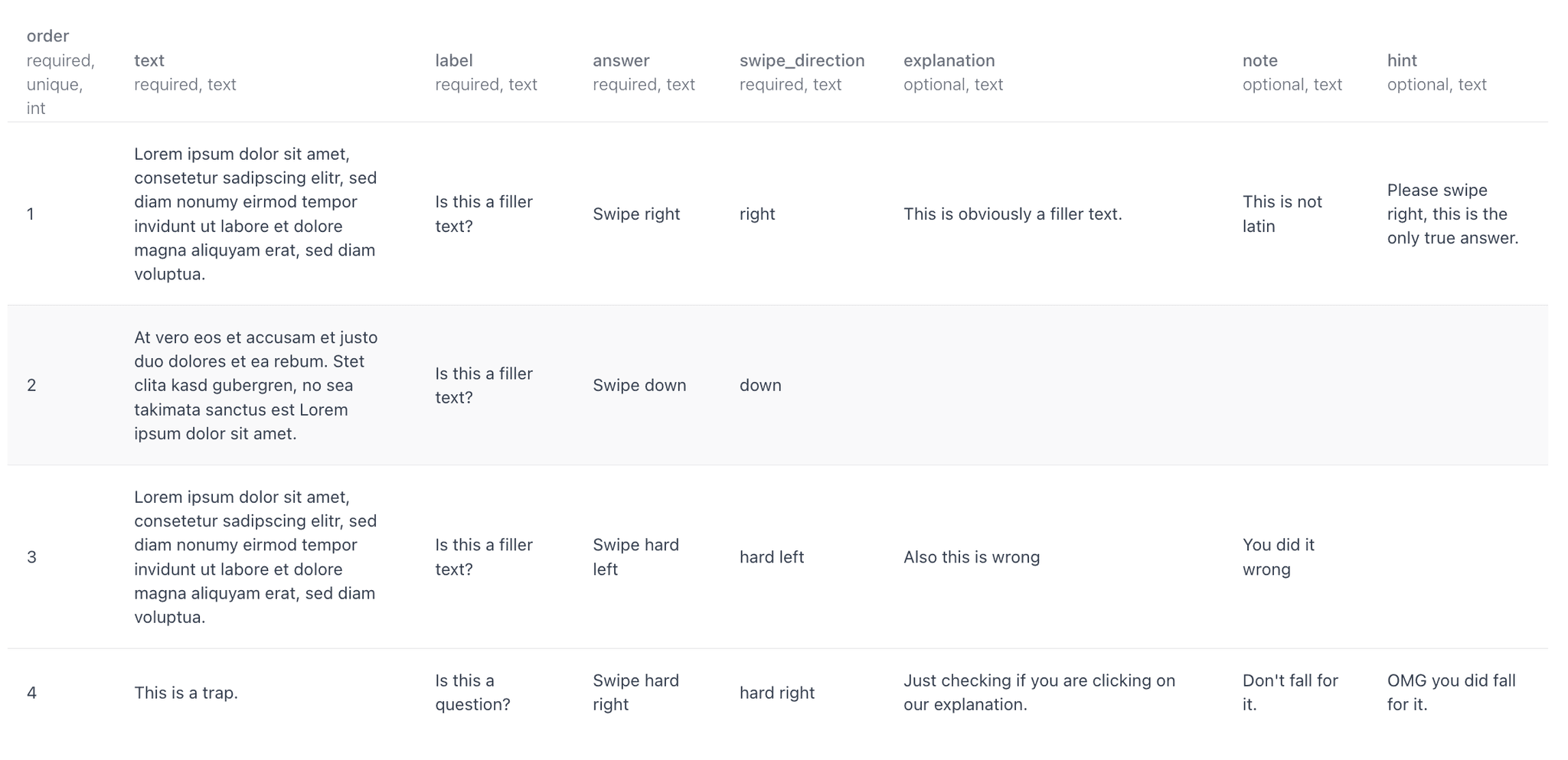Format of Tutorial Data
The data you upload should be in a specific format. The format is a CSV file with the following columns:
| order required, unique, int | text required, text | label required, text | answer required, text | swipe_direction required, text | explanation optional, text | note optional, text | hint optional, text |
|---|
| 1 | Lorem ipsum dolor sit amet, consetetur sadipscing elitr, sed diam nonumy eirmod tempor invidunt ut labore et dolore magna aliquyam erat, sed diam voluptua. | Is this a filler text? | Swipe right | right | This is obviously a filler text. | This is not latin | Please swipe right, this is the only true answer. |
| 2 | At vero eos et accusam et justo duo dolores et ea rebum. Stet clita kasd gubergren, no sea takimata sanctus est Lorem ipsum dolor sit amet. | Is this a filler text? | Swipe down | down | | | |
| 3 | Lorem ipsum dolor sit amet, consetetur sadipscing elitr, sed diam nonumy eirmod tempor invidunt ut labore et dolore magna aliquyam erat, sed diam voluptua. | Is this a filler text? | Swipe hard left | hard left | Also this is wrong | You did it wrong |
| 4 | This is a trap. | Is this a question? | Swipe hard right | hard right | Just checking if you are clicking on our explanation. | Don't fall for it. | OMG you did fall for it. |
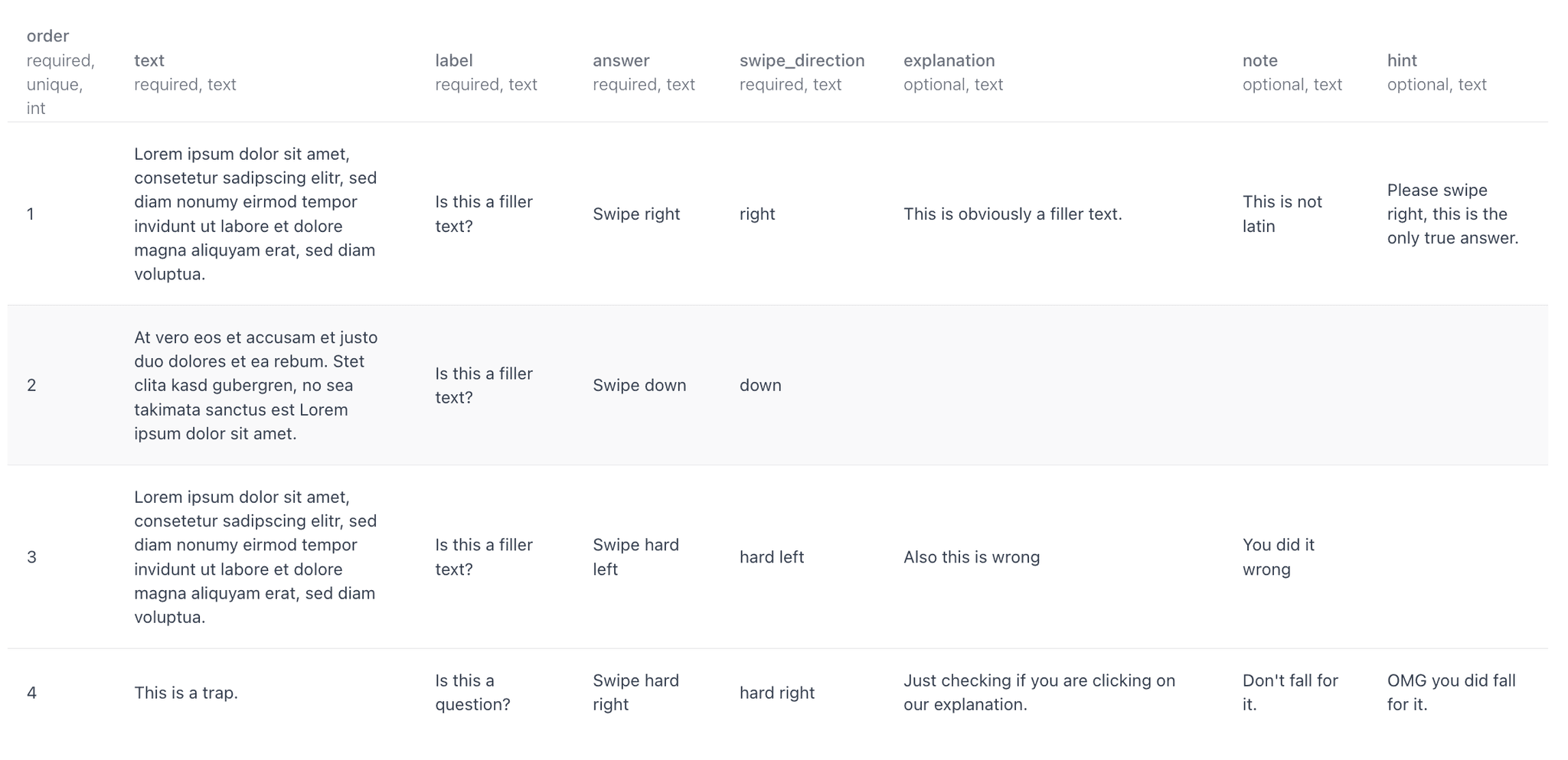
order is a requiered field containing the order of the tutorial starting at 0 or 1. The items will be shown in this order to the user.
text is a requiered field containing the text that you want to show in your tutorial. The text can be expanded, but it's better to keep it short.
label is a requiered field containing the label as a headline for this tutorial item. You can either use a different label for each item or the same label for multiple items.
answer is a requiered field containting what the user should do with this item. For example "Swipe this item to the right to aggree."
swipe_direction is a requiered field containing the swipe direction that is correct for this item. Only options are "left", "right", "up", "down" for a binary swipe project extended by "hard left" or "hard right" if you are using a likert skala.
explanation is an optional field containing an explanation for the user why you prefer this action.
note is an optional field containing further information for the user. It's more like a tip, for example: "You can always undo a swipe in the project".
hint is an optional field that pops up when a user was swiping in the wrong direction. It should help the user to understand why the swipe was wrong.